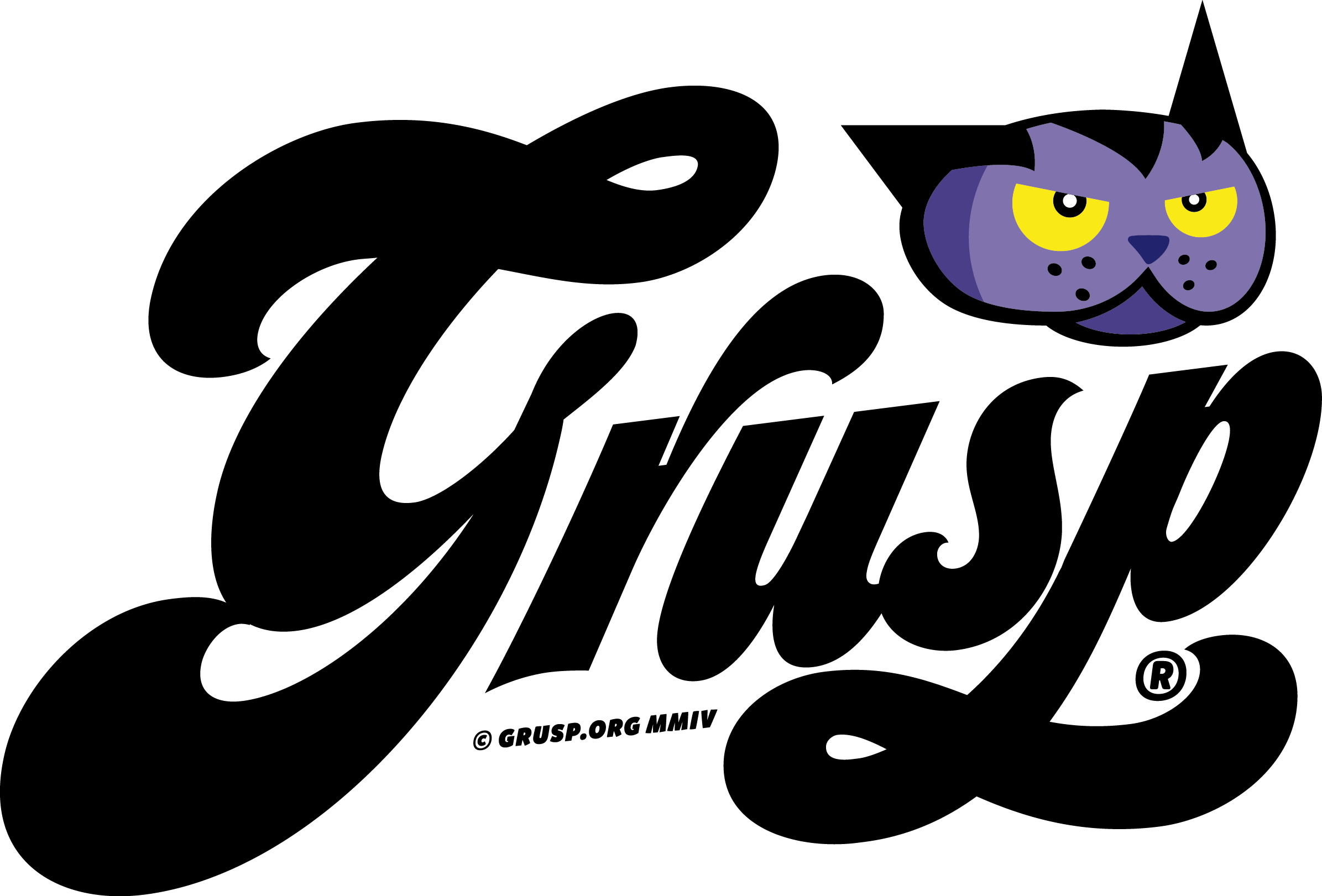You can turn on Live Caption for media you play in Chrome .Live Caption is only available in English.
- On your computer, open Chrome
.
- At the top right, click More
Settings.
- At the bottom of the Settings page, click Advanced.
- Under “Accessibility,” turn on Live Caption.
Tips
- When you play a video, to turn on captions, at the top right click Media control
.
- To use live captions for videos that autoplay, turn on the video volume.
- When you click away from the tab with sound, live captions will appear in a hover-bubble that you can drag. To return to the tab with audio, click
.
Customize your captions
Customize your captions to make them easier to read. You can:
- Collapse and expand captions with the arrow on the caption box.
- Select the captions to move them to your preferred place on your browser.
- Change your caption font, size, color, and opacity.
- Change the background color and opacity.
To customize the font:
- On your computer, open Chrome
.
- At the top right, click More
Settings.
- At the bottom, click Advanced.
- Under Accessibility, click Caption preferences.
- In your computer’s system preferences, select your customization.